ASP.NET Core containers run great on GCP
Chris Sells
Product Manager, Google Cloud
With the recent release of ASP.NET Core, the .NET community has a cross-platform, open-source option that allows you to run Docker containers on Google App Engine and manage containerized ASP.NET Core apps with Kubernetes. In addition, we announced beta support for ASP.NET Core on App Engine flexible environment last week at Google Cloud Next. In this post, you’ll learn more about that as well as about support for Container Engine and how we integrate this support into Visual Studio and into Stackdriver!
ASP.NET Core on App Engine Flexible Environment
Support for ASP.NET Core on App Engine means that you can publish your ASP.NET Core app to App Engine (running on Linux inside a Docker container). To do so, you’ll need an app.yaml that looks like this:Use the “runtime” setting of “aspnetcore” to get a Google-maintained and supported ASP.NET Core base Docker image. The new ASP.NET Core runtime also provides Stackdriver Logging for any messages that are routed to standard error or standard output. You can use this runtime to deploy your ASP.NET Core apps to App Engine or to Google Container Engine.
Assuming you have your app.yaml file at the root of your project, you can publish to App Engine flexible environment with the following commands:
In fact, you don’t even need that last command to publish that app — it just shows it once it’s been published.
ASP.NET Core on Container Engine
To publish this same app to Container Engine, you need a Kubernetes cluster and the corresponding credentials cached on your local machine:To deploy your ASP.NET Core app to your cluster, you must first package it in a Docker container. You can do that with Google Cloud Container Builder, a service that builds container images in the cloud without having to have Docker installed. Instead, create a new file in the root of your project called cloudbuild.yaml with the following content:
This file takes advantage of the same ASP.NET Core runtime that we used for App Engine. Replace each with the project ID where you want to run your app. To build the Docker image for your published ASP.NET Core app, run the following commands:
Once this is finished, you'll have an image called gcr.io//app:latest that you can deploy to Container Engine with the following commands:
Replace with the desired name for your service and these two commands will deploy the image to Container Engine, ensure that there are two running replicas of your service and expose an internet-facing service that load-balances requests between replicas. The final command provides the external IP address of your newly deployed ASP.NET Core service so that you can see it in action.
GCP ASP.NET Core runtime in Visual Studio
Being able to deploy from the command line is great for automated CI/CD processes. For more interactive usage, we’ve also built full support for deploying to both App Engine and Container Engine from Visual Studio via the Cloud Tools for Visual Studio extension. Once it’s installed, simply right-click on your ASP.NET Core project in the Solution Explorer, choose Publish to Google Cloud and choose where to run your code: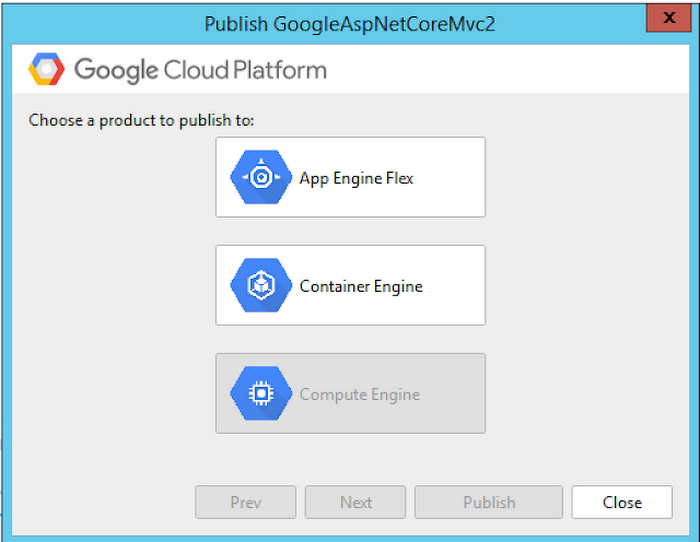
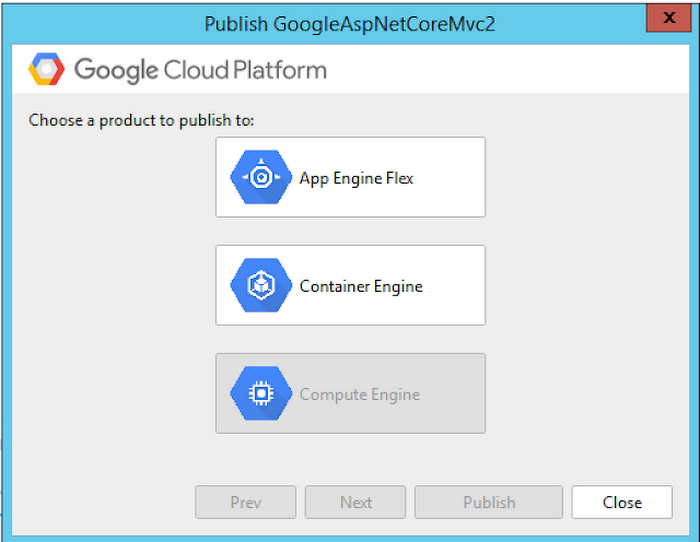
If you deploy to App Engine, you can choose App Engine-specific options without an app.yaml file:
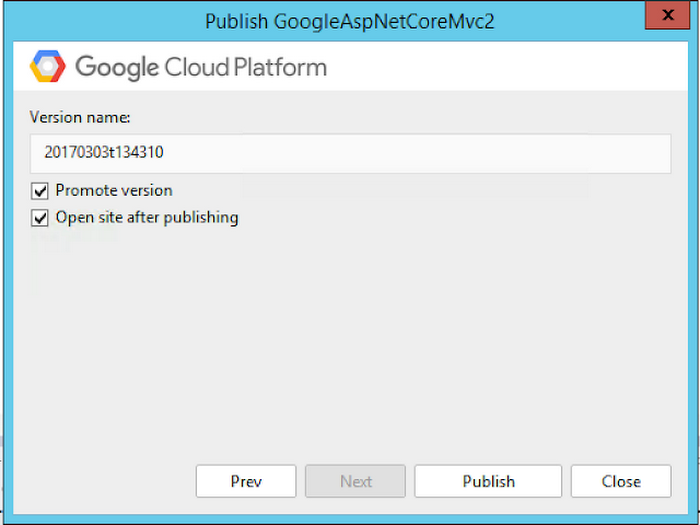
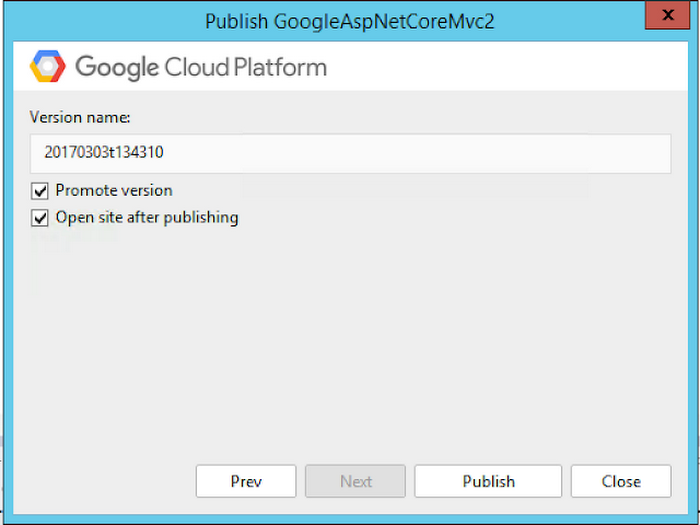
Likewise, if you choose Container Engine, you receive Kubernetes-specific options that also don’t require any configuration files:
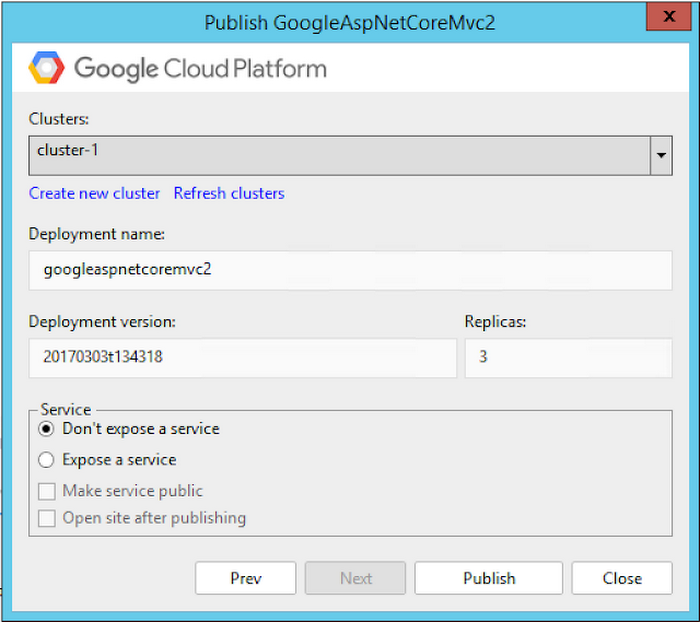
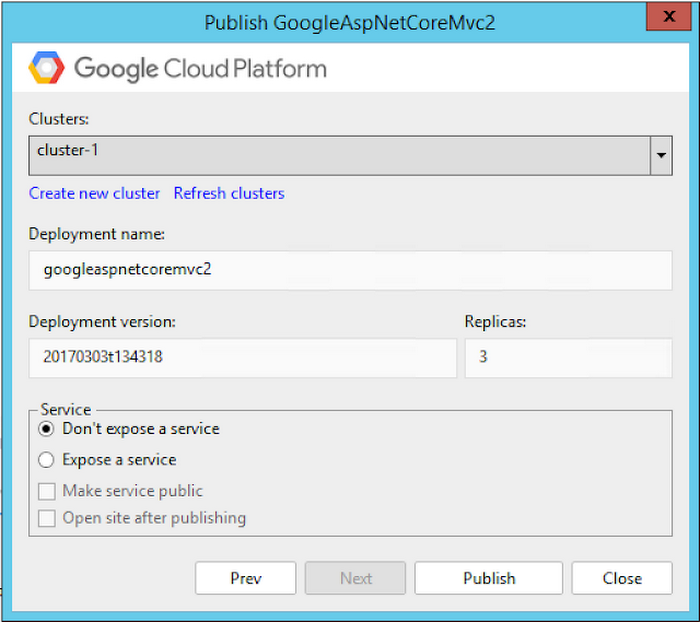
The same underlying commands are executed regardless of whether you deploy from the command line or from within Visual Studio (not counting differences between App Engine and Container Engine, of course). Choose the option that works best for you.
For more details about deploying from Visual Studio to App Engine and to Container Engine, check out the documentation. And if you’d like some help choosing between App Engine and Container Engine, the computing and hosting services section of the GCP overview provides some good guidance.
App Engine in Google Cloud Explorer
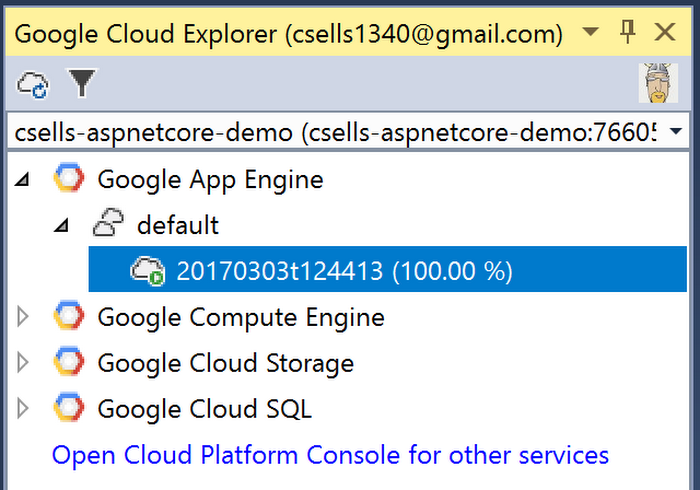
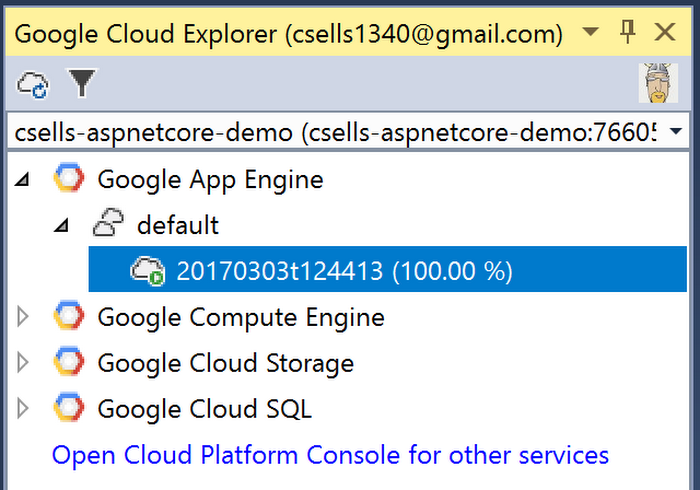
If you deploy to App Engine, the App Engine node in Cloud Explorer provides additional information about running services and versions inside Visual Studio.
The Google App Engine node lists all of the services running in your project. You can drill down into each service and see all of the versions deployed for that service, their traffic allocation and their serving status. You can perform most common operations directly from Visual Studio by right-clicking on the service, or version, including managing the service in the Cloud Console, browsing to the service or splitting traffic between versions of the service.
For more information about App Engine support for ASP.NET Core, I recommend the App Engine documentation for .NET.
Client Libraries for ASP.NET Core
There are more than 100 Google APIs available for .NET in NuGet, which means that it’s easy to get to them from the command line or from Visual Studio: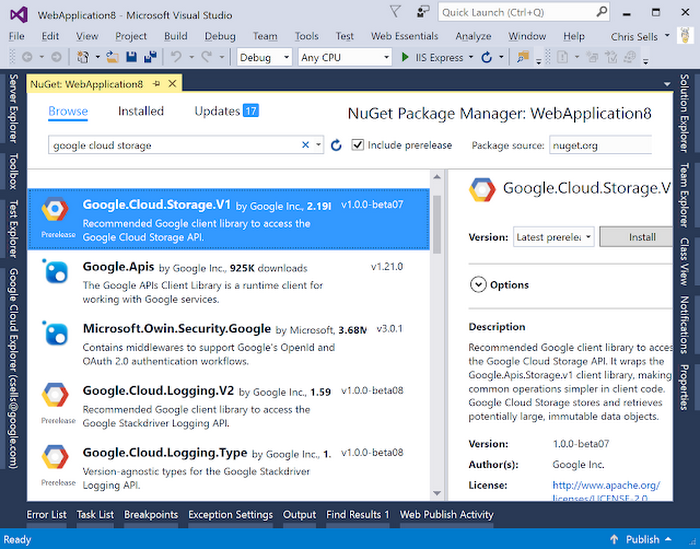
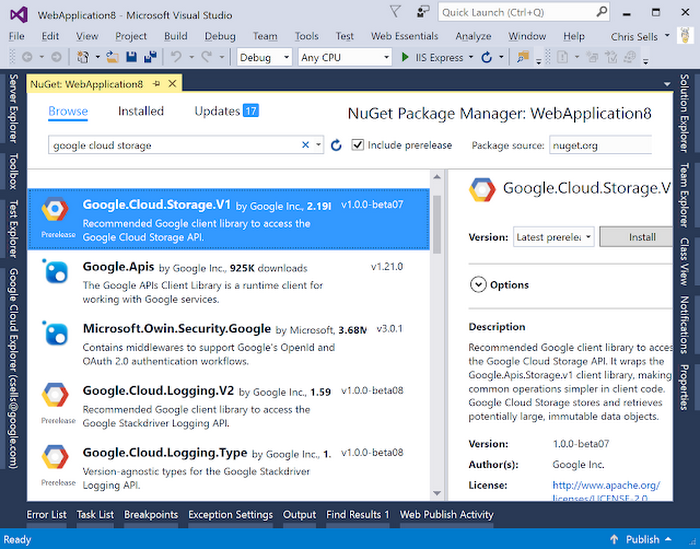
These same libraries work for both ASP.NET and ASP.NET Core, so feel free to use them from your container-based apps on GCP.
Stackdriver support for ASP.NET Core
Some of the most important libraries for you to use in your app are going to be those associated with what happens to your app once it’s running in production. As I already mentioned, simply using the ASP.NET Core runtime for GCP with your App Engine or Container Engine apps automatically routes the standard and error output to Stackdriver Logging. However, for more structured log statements, you can also use the Stackdriver logging API for ASP.NET Core directly:To see your log entries, go to the Stackdriver Logging page. If you want to track unhandled exceptions from your ASP.NET Core app so that they show up in Stackdriver Error Reporting, you can do that too:
To see unhandled exceptions, go to Stackdriver Error Reporting. Finally, if you want to trace the performance of incoming HTTP requests to ASP.NET Core, you can set that up like so:
To see how your app performs, go to the Stackdriver Trace page for detailed reports. For example, this report shows a timeline of how a frontend interacted with a backend and how the backend interacted with Datastore:
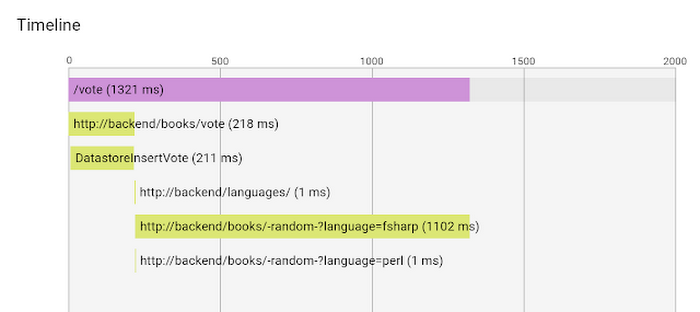
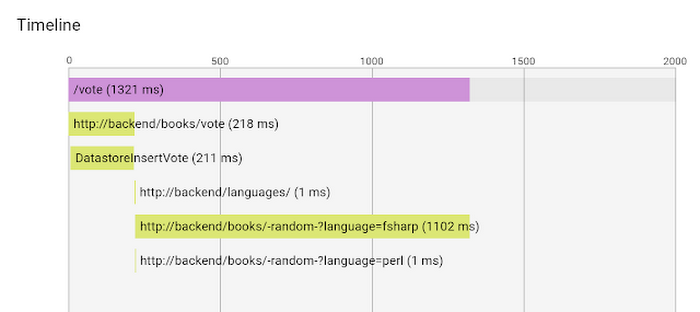
Stackdriver integration into ASP.NET Core lets you use Logging, Error Reporting and Trace to monitor how well your app is doing in production quickly and easily. For more details, check out the documentation for Google.Cloud.Diagnostics.AspNetCore.
Where are we?
As containers become more central to app packaging and deployment, the GCP ASP.NET Core runtime lets you bring your ASP.NET skills, processes and assets to GCP. You get a Google-supported and maintained runtime and unstructured logging out of the box, as well as easy integration into Stackdriver Logging, Error Reporting and Trace. Further, you get all of the Google APIs in NuGet that support ASP.NET Core apps. And finally, you can choose between automated deployment processes from the command line, or interactive deployment and resource management from inside of Visual Studio.Combine that with Google’s deep expertise in containers exposed via App Engine flexible environment and Google Container Engine (our hosted Kubernetes offering), and you get a great place to run your ASP.NET Core apps and services.


