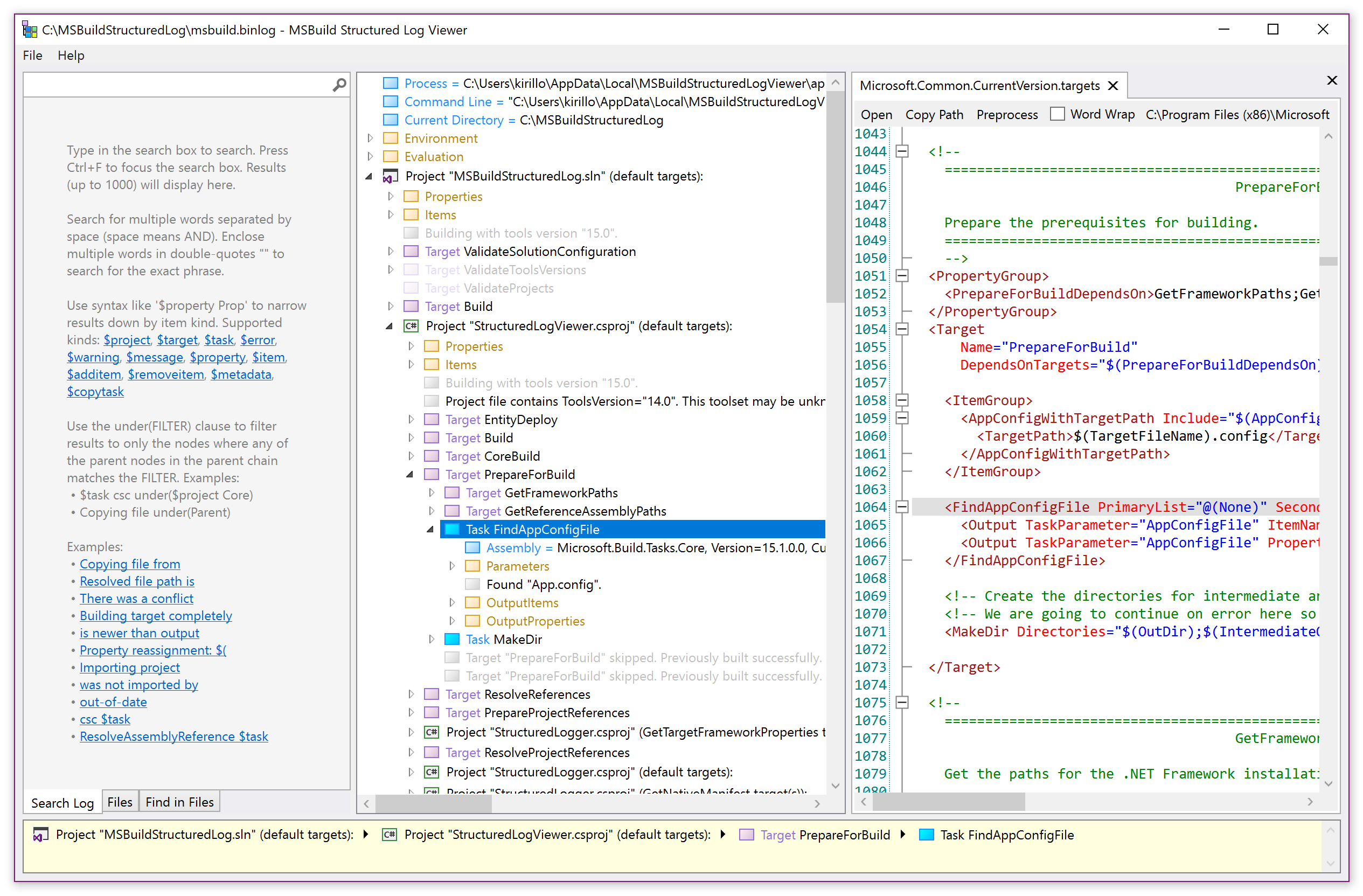A logger for MSBuild that records a structured representation of executed targets, tasks, property and item values. It can greatly simplify build investigations and providers a portable log interchange format and a rich interactive log viewer app.
Homepage: http://msbuildlog.com
The app updates automatically via Squirrel (after launch it checks for updates in background), next launch starts the newly downloaded latest version.
- .NET Framework 4.6
- MSBuild 14.0 or 15.0
- Visual Studio 2017 (only needed for development)
Starting with MSBuild 15.3 you can just pass the new /bl switch to msbuild.exe to record a binary build log to msbuild.binlog, in the same folder as the project/solution being built:
or you can build the solution or open an existing log file through the viewer app:
Alternatively (useful for older versions of MSBuild) you can attach the logger to any MSBuild-based build using the logger library: StructuredLogger.dll. It is available in a NuGet package:
https://www.nuget.org/packages/Microsoft.Build.Logging.StructuredLogger
msbuild solution.sln /t:Rebuild /v:diag /noconlog /logger:BinaryLogger,%localappdata%\MSBuildStructuredLogViewer\app-1.1.168\BinaryLogger.dll;1.binlog
To use a portable version of the logger (e.g. with the dotnet msbuild command) you need a .NET Standard version of StructuredLogger.dll, not the .NET Framework (Desktop) version.
Download this NuGet package: https://www.nuget.org/packages/Microsoft.Build.Logging.StructuredLogger/1.1.168
and inside it there's the lib\netstandard1.5\StructuredLogger.dll. Try passing that to dotnet build like this:
dotnet msbuild Some.sln /v:diag /nologo /logger:BinaryLogger,"packages\Microsoft.Build.Logging.StructuredLogger.1.1.168\lib\netstandard1.5\StructuredLogger.dll";"C:\Users\SomeUser\Desktop\binarylog.binlog"
The logger supports three file formats:
*.binlog(official MSBuild binary log format, same asmsbuild.exe /bl)*.buildlog(when you Save As... in the Viewer)*.xml(for large human-readable XML logs)
The viewer can read all 3 formats and can save to either .buildlog or .xml.
Read more about the log formats here: https://github.com/KirillOsenkov/MSBuildStructuredLog/wiki/Log-Format
- Displays double-writes (when files from different sources are written to the same destination during a build, thus causing non-determinism)
- Displays target dependencies for each target
- Text search through the entire log
- Narrow down the search results using the under() clause to only display results under a certain parent.
- Each node in the tree has a context menu. Ctrl+C to copy an item and the entire subtree to Clipboard as text.
- Delete to hide nodes from the tree (to get uninteresting stuff out of the way).
- Open and save log files (ask a friend to record and send you the log which you can then investigate on your machine)
- Logs can include the source code project files and all imported files used during the build.
- If a log has embedded files, you can view the list of files, full-text search in all files, and use the Space key (or double-click) on most nodes to view the source code.
- If MSBuild 15.3 or later was used during the build the log can also display a preprocessed view for each project, with all imported projects inlined.
- The viewer associates with
*.binlogand*.buildlogso you can double-click a log file in Explorer to open it.
Differences between StructuredLogger and the new BinaryLogger that is shipped with MSBuild as of 15.3
Starting with Visual Studio 2017 Update 3 MSBuild supports a new BinaryLogger documented here:
https://github.com/Microsoft/MSBuild/wiki/Binary-Log
BinaryLogger is the low-level and exact representation of the events that happened during the build in the original order. You can fully reconstruct other build logs from a binary log by "playing back" the log file. .binlog is the file extension. Pass a .binlog file to MSBuild instead of a project or solution to "replay it" and specify the target loggers to replay to as if a real build was happening.
StructuredLogger is the format used by the viewer to save build trees to disk. It is as comprehensive as the binary log, but you can't easily reconstruct other logs from this format, it is only used by the viewer.
The Structured Log Viewer is able to open both formats, but can only save the .buildlog format. Here are some differences between the BinaryLogger and the StructuredLogger:
-
BinaryLogger(format used bymsbuild /bl) will consume less memory and disk size, whereas theStructuredLogger.buildlogformat may run out of memory on very large builds (by design). -
StructuredLoggercaptures the target graph so it is able to show DependsOn list for each target and also order targets slightly better in some cases. -
StructuredLoggeris slightly more compact since it is not streaming and thus able to use string deduplication, reducing the log file up to 10x smaller compared to.binlog. -
BinaryLoggeris replayable and you're able to reconstruct text logs of any verbosity out of it. It is hard to reconstruct text logs of conventional format from a StructuredLogger log.
Other than that they're pretty much equivalent and both can be opened in the viewer.
Open an issue if you're running into something weird and I can take a look into it. If MSBuildStructuredLog crashes during the build, it will attempt to write the exception call stack to:
%localappdata%\Microsoft\MSBuildStructuredLog\LoggerExceptions.txt