How to set a Network to a "Private Network" in Windows 8.1
A while back Windows introduced this concept of public networks and private networks. Basically it comes down to a question of "do I mostly trust this network?" However, it's never been totally obvious how to change this back and forth. There's lots of posts on the internet explaining how, but most are pretty complex with a lot of steps.
The most common reason to want Windows to treat the current network as a Private Network is so you can have someone connect to your machine, either share files over SMB, or connect via Remote Desktop (RDP). I hit this issue probably once a month where I can't figure out why I can't see this machine over Remote Desktop, and it's because it thinks I'm on a Public Network.
One technique is to go to Network within Windows Explorer and try to get this yellow bar to show up.
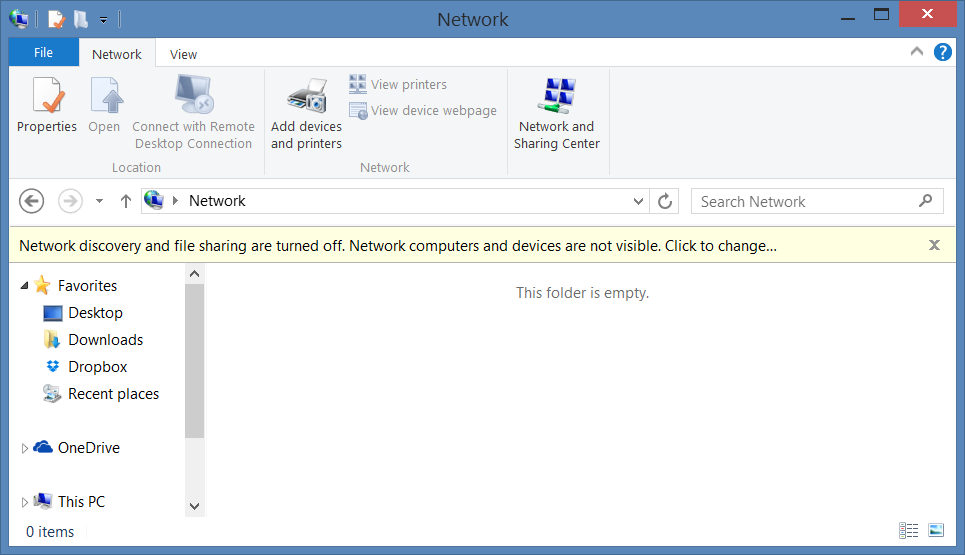
Clicking on it will give you a choice that isn't clear to Non-Technical Family Member.
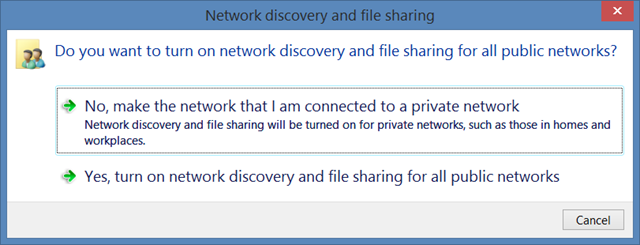
No is the right answer, always. But this is a bad dialog because it looks like a Sophie's Choice.
You WANT to treat THIS NETWORK - the one you are on - as a Private Network. Select No.
A better, clearer way to change a Network to Private Network
- Press the Windows Key + W to search Settings.
- Type "Network Connections" and Press Enter
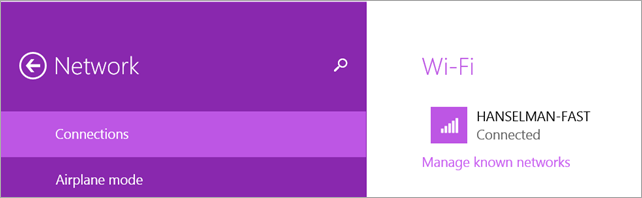
- Click on your Network
- Turn "Find PCs and Content" to ON. This Network is now a Private Network.
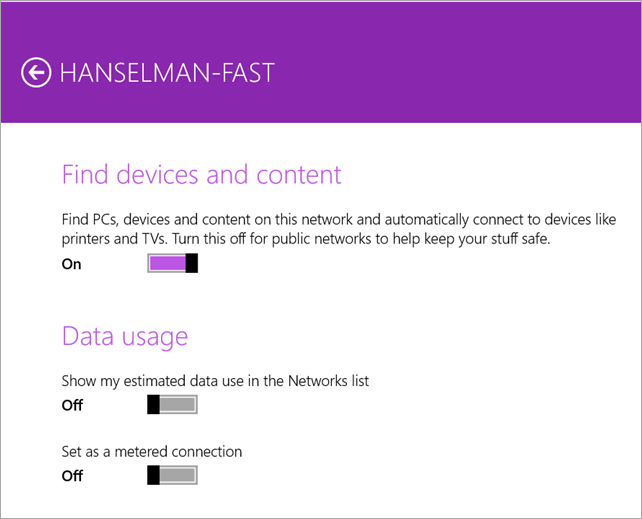
Don't believe me? Bring it up side by side with the Classic Network Center and watch it switch back and forth in real-time!
_e250fa14-05ed-4340-b2bc-e93bae93e924.png)
_83328f32-7f3c-4769-a4ab-7df6be1543c6.png)
I hope this helps you out as much as it did me!
Sponsor: Big thanks to the folks over at Grape City for sponsoring the feed this week. GrapeCity provides amazing development tools to enhance and extend application functionality. Whether it is .NET, HTML5/JavaScript, Reporting or Spreadsheets, they’ve got you covered. Download your free trial of ComponentOne Studio, ActiveReports, Spread and Wijmo.
About Scott
Scott Hanselman is a former professor, former Chief Architect in finance, now speaker, consultant, father, diabetic, and Microsoft employee. He is a failed stand-up comic, a cornrower, and a book author.
About Newsletter
My daughter pressed "yes" on her MacBook the other day. Guess I need to change this back now.
http://answers.microsoft.com/en-us/windows/forum/windows8_1-networking/missing-network-settings-find-devices-and-content/bf4a8d57-f0b9-4689-88e8-ab6166ad6691
http://jermsmit.com/powershell-set-network-profile/
HKLM\Software\Microsoft\Windows NT\CurrentVersion\NetworkList\Profiles
Find the network. Category 0 = public, category 1 = private.
:)
/Klas
Now... what about that HIDDEN network that shows up?
Comments are closed.
